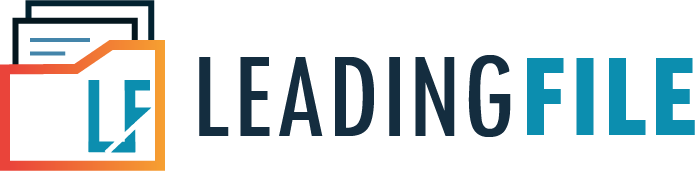Furnish LUT in RFD-11 On GST Portal – Explained
- October 6, 2020
- Posted by: Editorial Team
- Category:
An Overview of Letter of Undertaking (LUT) in Form GST RFD-11
All registered taxpayers who export goods or services must furnish a Letter of Undertaking (LUT) in Form GST RFD-11 on the official portal of GSTN, in an effort to make exports without payment of IGST.
The Letter of Undertaking (LUT) has to be filed or submitted online prior to exporting goods or services. Before this, exporters had to manually submit the filled and signed Form GST RFD-11 on business letterhead in duplicate:
- One to the Jurisdictional Deputy/Assistant Commissioner having jurisdiction over their principal place of business in which the verification with the Export documents happens through ICEGATE medium.
- Another in conjunction with the Export files to the Customs clearing authority.
Just like the earlier excise regime, this caused exporters to lose full-size time and running expenses in this compliance. Eventually, this method has now been rationalized and made simple and quick, giving transparency in the entire manner of exports by using an exporter to all the stakeholders involved.
It should be noted that the Furnishing of Bond needs to be on a non-judicial stamp paper and so needs a guide submission.
Step-by-Step Guide on How to File Form GST RFD-11 / Letter of Undertaking (LUT) on GST Portal
Given below is a step-by-step guide on how to furnish Letter of Undertaking (LUT) in RFD-11 on the GST portal.
Steps:
- On your desktop/laptop/tablet/smartphone, open a web browser and visit the official GST portal/GSTN https://gst.gov.in.
Note: Popular web browsers include Firefox, Brave, Safari, Chrome, Opera, Edge, Internet Explorer.
- Once on the website, sign/log in using your credentials in order to access your Dashboard and carry out the required tasks.
- After having successfully logged in to your Dashboard, on the top menu, click the Services tab, click User Services, then click again on Furnish Letter of Undertaking (LUT).
- Now, you will be redirected to GST RFD-11: Furnishing of Letter of Undertaking for export of goods or services page. Here, from the LUT Applied for financial year drop-drown list box, select the appropriate financial year for which Letter of Undertaking is to be applied. Also, under Document Upload, click the Choose File button to upload your document.
Note: You can upload document in PDF or JPEG/JPG file formats only. Also, the maximum size of the document to upload should not exceed 2 MB (i.e., 2048 KB).
In case the Letter of Undertaking (LUT) was already furnished by you for any previous periods, then you are required to upload the same document.
Note: Details such as your GSTIN, Legal Name, Trade Name and Address will be auto-populated on Form GST RFD-11 and displayed at the top.
- Next, you will be required to provide details on Form GST RFD-11 for Letter of Undertaking that appears on your screen. Also, ensure to select and accept self-declaration.
Self-Declaration: Ticking the check box and the three sub-items underneath validates the exporter of undertaking the following:
(a) Export of goods or services will be completed in a period of three months from the date on which the Export invoice is issued or if the Commissioner allows a further period, if any.
(b) To adhere to the GST regulations with regard to exports of goods or services.
(c) In case of failed or unsuccessful export, interest must be paid along with IGST.
The rate of interest charged is 18% per annum, which is to be paid for the period starting from the date of issue of Export invoice till the payment of IGST.
Provide Details of Independent Witnesses: Here, you are required to enter information, such as name, complete address and occupation of one or more independent witnesses. The independent witnesses that are declared in the Letter of Undertaking ((LUT) are the ones who are also declared on the running Bond/Bank guarantee.
- Again, you are required to enter information in the fields for Place of Filing LUT, Name of Primary/Other Authorized Signatory and Place.
Note: You may click the Save button at the bottom, then click Preview in order to revise and verify the details provided by you on the form before proceeding with the submission.
- Click the Sign and File With DSC button.
Sign With DSC: A Digital Signature Certificate (DSC) may be used to sign documents digitally. In India, DSC is generally issued by way of authorized certifying authorities. You can get a DSC from one of the authorized DSC-issuing certifying authorities.
Sign the application through the use of the registered Digital Signature Certificate of the selected authorized signatory. To use this option, Click the Sign With DSC and File With DSC button. A warning message will appear, click the Proceed button. The system will generate a unique ARN (Application Reference Number).
Sign With EVC: In the GST portal, the taxpayer can authenticate the person through the use of an OTP (One Time Password). The OTP will be sent to the registered cellular number of the Authorized Signatory. The OTP is known as the Electronic Verification Code (EVC) and the person who wants to do the user authentication through the use of an OTP can choose this method.
To use this option, Click the Sign and File With the EVC button. The system will generate an OTP to the registered mobile number and e-mail address of the authorized signatory. Here you will have to type or enter that OTP in the pop-up window in order to sign the application. A warning message box for submission will appear. Click the Proceed button. The system will generate a completely unique ARN (Application Reference Number).
Note: Companies and LLPs can file via DSC only.
Only the primary Authorized Signatory or another Authorized Signatory shall sign the Letter of Undertaking (LUT). The Authorized Signatory may include the working partner, Managing Director, Company Secretary, proprietor, or by the person who is duly authorized by such a working partner or Board of Directors of such company or proprietor to execute the form.
Frequently Asked Questions
- Who has to furnish a Letter of Undertaking (LUT)?
Any registered man or woman availing the option to deliver items or offerings for export /SEZs without payment of incorporated tax has to provide, previous to export/SEZs deliver, a Letter of Undertaking (LUT), if he/she has no longer been prosecuted for tax evasion for an amount of Rs. 2.5 crores or above under the CGST/IGST Act or existing law. Example of transactions for which LUT may be used are:
- Zero rated deliver to SEZ without payment of IGST.
- Export of goods to a rustic out of doors India without fee of IGST.
- Providing offerings to a consumer in a rustic outside India without price of IGST.
2. How can I file Letter of Undertaking (LUT)?
All registered taxpayers who’ve zero-rated deliver of goods or services have to supply LUT in Form GST RFD-11 on the GST Portal earlier than affecting such delivery. Access the GST portal and log in to the usage of legitimate credentials. Navigate to Services > User Services > Furnish Letter of Undertaking (LUT) command to report LUT.
3. What is to be provided in LUT?
GSTIN and Name (Legal Name) of the taxpayer would get pre-filled based on login. The taxpayer desires to pick out the economic 12 months for which LUT is being filed, enter the name, cope with, and occupation information of two unbiased and reliable witnesses. Taxpayer also desires to select all the factors of self-declaration earlier than filing the LUT.
4. What if I actually have already furnished a LUT and also got acclaim for it?
If a taxpayer has any LUT which was provided manually and were given permitted by means of the Tax Authority for current Financial Year, then he can upload that LUT and file this online application for furnishing LUT to searching for the online approval for that preceding LUT.
5. Is it obligatory to document the manually accredited LUT in online facts?
It isn’t always mandatory, however, if you need to document the manually accredited LUT to be had in online information then you may supply it with online software.
6. Is there any limitation regarding the upload of previous LUT?
Only one preceding LUT report not exceeding 2 MB in size can be uploaded in one application. To add another LUT, the taxpayer wishes to file a brand new application.
7. Can I as a taxpayer keep the LUT software during the system of submitting?
The taxpayer can have the ability to save the software at any level for 15 days. The saved application can be retrieved from Dashboard > Services > User Services > My Saved Applications.
8. Can I preview the LUT software?
Before signing and submitting the application, the taxpayer can have a choice to Preview the utility and store it in PDF format.
9. Who has to signal the LUT software?
Primary authorized signatory/Any other Authorized Signatory wishes to signal and file the verification with DSC/EVC. The authorized signatory can be the running accomplice, the handling director, or the owner or via someone duly authorized by using such an operating companion or Board of Directors of such organization or owner to execute the form.
10. How can we check or know that the process of furnishing LUT has been completed?
After successful submitting, system will generate ARN and acknowledgment. You will be informed about successful filing via SMS and Email and you can also download the acknowledgment as PDF.
11. Can I view my LUT utility after filing?
The taxpayer may be capable of seeing his ARN below the Services > User Services > View My Submitted LUTs.
12. How would the LUT application be processed?
The processing of LUT is to be had on-line for Model 2 States. For Model 1 States, Tax Official may manner LUT manually/ on-line, relying on the facility available at the back-end of Model 1 States to process the LUT.
13. From which can I respond to observe issued with the aid of Tax Official?
Navigate to Dashboard > Services > User Services > View Additional Notices/Orders to answer to word issued by using Tax Official.
14. From which can I view the order issued via Tax Official?
Navigate to Dashboard > Services > User Services > View Additional Notices/Orders to view the order issued by Tax Official.
15. What will happen if a Tax Official doesn’t process the LUT software?
If the LUT application isn’t processed with the aid of Tax Official, or any word for clarification is not issued by the Tax Official within three running days, then the utility might be deemed accepted and the fame of LUT utility will trade to “Deemed Approved”. When the application is deemed accredited, then an order copy may be generated via the GST Portal and order can be to be had to the taxpayer within the downloadable form from Dashboard > Services > User Services > View Additional Notices/Orders option.
- What are the numerous fame of the LUT application filed by using the taxpayer?
- The list beneath offers the listing of statuses of the LUT application in Form GST RFD-eleven ARN, filed by the taxpayer:
- Submitted: Status of LUT application after Taxpayer submits the software successfully.
- Pending for Clarification: Status of LUT utility after LUT Processing officer troubles word for in search of clarification.
- Pending for Order: Status of LUT application after Taxpayer submits the respond for observe inside 15 operating days Or Taxpayer does no longer post the respond for be aware after crowning glory of 15 working days after which GST Portal changes the status from pending for rationalization to pending for order.
- Approved: Status of LUT application after Tax Official accepts the venture supplied with the aid of tax payer.
- Rejected: Status of LUT software after Tax Official rejects the venture furnished by way of tax payer.
- Deemed Approved: Status of LUT application in case Tax Official doesn’t take any action inside 3 working days.
- Expired: The fame of the LUT software will get modified to Expired at the give up of the respective financial year (FY).
16. Can a Tax Official disable LUT submitting through the taxpayer?
A Tax Official who is LUT Processing Officer may disable LUT submitting capability for a taxpayer on the GST Portal. When Tax Official has disabled LUT submitting for a taxpayer, the taxpayer is intimated via SMS and email.
17. Can a taxpayer enhance request from GST Portal to permit LUT?
If LUT Processing Officer has disabled the furnishing of LUT for a few taxpayers, then to get it enabled, the taxpayer has to talk this request to LUT Processing Officer manually. From GST Portal, the taxpayer cannot improve the request to allow the furnishing of LUT.