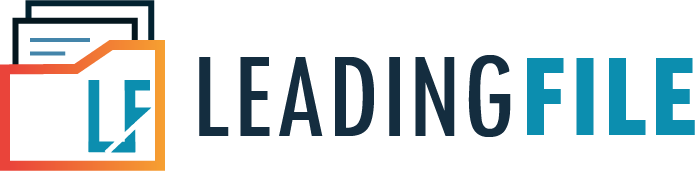Generate Sales Invoice In Tally ERP 9 Release 6 – All You Should Know
- October 6, 2020
- Posted by: Editorial Team
- Category:
If you are looking for an intuitive computer software application through which you can easily create sales invoices for your business, then you are in luck! It is possible to create a sales invoice easily for small and medium-sized businesses/enterprises with the help of Tally’s enterprise resource planning (ERP) software. In addition to creating invoices, business owners can also create and manage inventory, accounting, reports, job costing, payroll, banking, statutory compliance, taxation as well as several other tasks by using this multi-featured and user-friendly ERP software solution.
In this post, we will provide you a general insight on using the popular Tally ERP 9 Release 6 software for creating sales invoices on your PC, laptop or tablet device.
Managing Sales under GST
Under the Goods and Services Tax (GST) regime, sales is categorised into two types. These are:
- Local Sales (where CGST and SGST are applicable)
- Inter-state Sales (where IGST is applicable)
Therefore, it is important for a business owner to keep in mind that when preparing your sales entries using Tally ERP 9 software, you must create ledgers which are in relation to the sales being carried out.
Creating Sales Ledgers
You need to create sales ledgers based on your type of business operation and also fill the related information required to create those ledgers. There are different types of sales ledgers listed as follows:
- Local sales
- Inter-state sales
- CGST
- SGST
- IGST
- Item name
- Party Account
Under Party Account, you need to also mention whether the party is a composite dealer (businesses registered under the GST Composition Scheme with an annual turnover of up to INR 1 crore), consumer, registered, or unregistered dealer.
Things to Know Before Installing Tally ERP 9 Release 6 Software
It is essential that in order to use any software application, there are certain requirements that are pre-defined by the software manufacturing company and which should be acknowledged by individuals and/or businesses that seek to use the software application.
The same is the case for using Tally ERP 9 Release 6 software, which is the latest release provided by Tally Software Solutions. The software, however, requires specific system hardware (and another software dependency) in order for it to function properly and without causing any errors. So, if we look into the hardware requirements, you PC/laptop/tablet must support or be equipped with the following:
- Microsoft Windows 7, 8, 8.1 Pro, 10, Server 2008, 2012 operating system.
- A 32-bit (x86) or 64-bit (x64) processor (CPU) with at least 1.86 GHz speed (processors supported include Pentium, Intel Core 2 Duo, Dual Core, Core i3, Core i5, Core i7 equivalent).
- Your computer system/device must have at least 4 GB of RAM (Random Access Memory) or more.
- Installation of Tally ERP 9 Release 6 software requires hard disk storage (internal storage) of at least 150 MB space, plus additional space for storing company file and other related data.
- The resolution (display) of your system/device’s screen must be at least 1024 x 768 pixels or higher.
- Lastly, your system/device must have a working internet connection (such as LAN, Wi-Fi, 3/4/5G or LTE, Hotspot etc.). You will require internet connection to submit reports, invoices or file tax etc. online.
- Having a printer is optional. It may be required if you want to make one or more copies of your sales invoice or any other report etc. for use in the future.
Unfortunately, Tally ERP 9 Release 6 software can be installed on the Microsoft Windows operating system platform only. So, if you are using other operating system, such as macOS, ChromeOS, Unix/Linux or Android, then you are out of luck.
Now that you are aware about the basic system or hardware requirements that you need in order to install and run Tally ERP 9 Release 6 software, let’s move forward and learn how to create sales invoice for GST using this ERP software on your PC, laptop or tablet device.
A Simple Step-by-Step Guide To Create GST Sales Invoice Using Tally ERP 9 Release 6 Software
Given below are steps that you can follow to create sales invoice for GST through Tally ERP 9 Release 6 software.
Steps:
- Open Tally ERP 9 Release 6 software on your system, then go to Gateway of Tally from the menu, select Accounting Vouchers, and press F8 key for Sales.
Note: The Invoice No. to enter is the serial number which is given on the invoice/bill.
- In the Party A/c Name column, you must select the party ledger or cash ledger, whichever is appropriate.
- Choose the relevant sales ledger. If it is a local sale, choose the option for sales ledger for local taxable sales. Likewise, if it is an inter-state sale, choose the option for sales ledger for inter-state sales.
- Now, choose the required items and also make sure to specify the quantity and rate for each item.
- In case of local sales, you must select the central and state tax ledger, otherwise, select the integrated tax ledger, if it is an inter-state sales. You have successfully created sales invoice using Tally ERP 9 software.
Based on your requirements, you may also include additional information, such as buyer’s order and delivery note details on your sales invoice that you have just created. This can be done by simply pressing the F12 key and select the Configure option from the application’s menu and follow the instructions given on your screen.
How to View Your GST Details in Tally ERP 9 Software
You can view the tax details by simply pressing the A key for Tax Analysis and press the F1 key to view the detailed tax break-up. In the sales invoice/bill, press the Alt + P keys to print the invoice/bill in the required format. If you need more than one copy, simply press the Alt + P keys, then press Alt + C to choose the number of copies that you wish to print for your sales invoice.