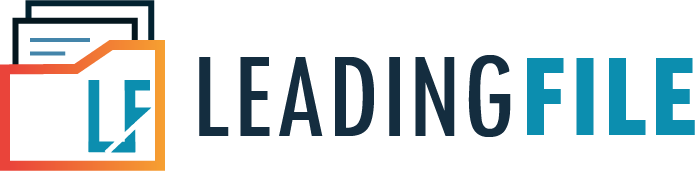How To File GSTR-1 On GST Portal – The Complete Guide To File GSTR-1
- October 6, 2020
- Posted by: Editorial Team
- Category:
What is Form GSTR-1?
GSTR-1 stands for Goods and Services Tax Return. It is generally filed by regular taxpayers who are registered under the GST Act, 2017, for the purpose of trading goods and/or services. The GSTR-1 return filing generally consists of information with regard to outward supplies or sales that are made by the dealer in that particular month. In addition, regular taxpayers whose annual turnover is not more than Rs. 1.5 crores may choose to file the GSTR-1 return once in every quarter.
Who Should File GSTR-1?
Persons eligible for filing GSTR-1 include:-
- Traders whose annual turnover is not more than Rs. 1.5 crores are eligible to file GSTR-1 once on a quarterly basis.
- Traders whose annual turnover is more than Rs. 1.5 crores are eligible to file GSTR-1 once on a monthly basis.
Due Date for filing GSTR-1
All regular taxpayers who are registered under GST, having an annual turnover of not more than Rs.1.5 crores are required to file GSTR-1 at the end of the quarter period. For instance, for the quarter period between January – March 2020, taxpayers must file their GSTR-1 return on outward supplies or sales on 30th April 2020.
On the other hand, All regular taxpayers who are registered under GST, having an annual turnover of more than Rs. 1.5 crores are required to file GSTR-1 on the 11th of every subsequent month. For instance, for the month of February 2020, taxpayers must file their GSTR-1 return on outward supplies or sales on 11th March 2020.
Step-by-Step Guide For GSTR-1 Filing On GST Portal
Given below is a step-by-step guide on how to file GSTR-1 on the GST portal, which is administered by the Goods and Services Tax Network (GSTN).
Steps:
- On your computer or device, open a web browser and visit the official GST portal https://gst.gov.in.
Note: Popular web browsers that are supported are Firefox, Chrome, Edge, and Safari.
- Now, on the main menu, click Services, then select Returns and click again on Returns Dashboard.
- You will be redirected to the File Returns page. From the drop-down list box, you are required to select the appropriate Financial Year and month from the Return Filing Period drop-down list box, for which you want to file the return, then click the Search button to proceed.
- You will see two options under Outward supplies made by the taxpayer, which are Prepare Online and Prepare Offline, respectively. In this case, you must choose the Prepare Online option.
- Again, you will be redirected to GSTR-1 – Details of outward supplies of goods or services page. Here, you are required to provide the following details:
- Aggregate Turnover of the preceding financial year
- Aggregate Turnover
Note: Financial Year (Fiscal Year) usually signifies the period from 1st April of the current year till 31st March of the following year.
Given below are additional steps that will show you how to enter details of outward supplies or sales in your GSTR-1 return filing
- GSTR-1 – Invoice Details
(a) 4A, 4B, 4C, 6B, 6C – B2B Invoices
Invoice details of each business-to-business (B2B) should be provided in this section. Steps are given below:
Steps:
- Click the 4A, 4B, 4C, 6B, 6C – B2B Invoices section.
- Next, click the Add Invoice button.
- The following details must be provided on this section of the page:
- Tick the check box for Deemed Exports, SEZ Supplies with Payment or SEZ Supplies Without Payment, if applicable.
- Now, enter the receiver’s GSTIN/ UIN. Once this is done, the Receivers Name, POS, and Supply Type will automatically be filled up.
- Next, enter details for the Invoice No., Invoice Date and Invoice Value.
- In case the supply attracts reverse charge or supply is through e-Commerce operator, tick the check box.
- Enter the supplies of Taxable Value made in the taxable value field. Based on inter-state or intra-state transactions, CGST and SGST or IGST will be displayed in the Amount of tax field. The amount of tax is usually calculated automatically based on the taxable value provided.
- Now, click the Save button once all the details are entered correctly.
- You will be redirected to a page where you can view the summary of all the invoices entered. You can edit/delete invoices here (under Actions).
- Click the Back button in order to go back to the Invoices – Receiver-Wise-Summary page. You can add invoice for a particular receiver by clicking on a receiver’s details and then clicking on the Add Invoice button at the bottom of the page.
- Click the Back button again in order to go back to the GSTR-1 page. Here, you will see that the B2B Invoices tile in GSTR-1 reflects the number of invoices added along with the Total Invoice value, Total taxable value, and Total Tax Liability.
(b) 5A, 5B – B2C (Large) Invoices
Details of all outward supplies or sales made to a consumer and the invoice value, if more than Rs. 2.5 lakhs, are required to be entered in this section. Steps are given below.
Steps:
- Click the 5A, 5B – B2C (Large) Invoices tile to proceed.
- You will look at the summary of the B2C (Large) Invoices. Click the Add Invoice button in order to add a new invoice.
- The following are the details that are required to be entered on this page:
- In the POS field, select the state where the goods are delivered in the drop-down list box. The Supply type will be generated automatically, based on the details provided.
- Next, enter the Invoice No., Invoice Date, Total Invoice Value.
- In case the supply is made through an e-Commerce operator, tick the Is E-commerce checkbox.
- Now, enter the Taxable Value of supplies made in the taxable value field. Based on inter-state or intra-state transactions, CGST and SGST or IGST will be displayed in the Amount of tax field. The amount of tax is calculated automatically, based on the taxable value provided.
- Click the Save button after having entered the required details.
- Now, you will be redirected to a page where you can view the summary of all the invoices entered. You can edit/delete invoices here (under Actions).
- Click the Back button in order to go back to the GSTR-1 page. You will see that the B2B Invoices tile in GSTR-1 that reflects the number of invoices added along with Total Invoice value, Total taxable value, and Total Tax Liability.
(c) 9B – Credit / Debit Notes (Registered)
As the heading suggests, this section is for adding the Credit and Debit Note that is issued to the registered dealers. The steps are given below.
Steps:
- Click on the 9B – Credit / Debit Notes (Registered) tile.
- Next, on the summary page, click the Add Details button to add Credit or Debit Note.
- On this page, the following details are required to be entered:
- Enter the Receivers GSTIN. The name will get populated automatically.
- Next, enter the Debit/Credit Note No. and Date.
- In the Original Invoice No. and Date fields, enter the appropriate date and number of the invoice against which the debit note or credit note is issued.
- Now, in the Note Type drop-down list box, select whether the details added are for a debit note, credit note or refund voucher.
- you will have to enter the Note Value and the Reason for Issuing Note.
- If the original invoice was issued before 1st July 2019, then tick the Pre-GST Regime checkbox.
- Now, enter the taxable value of goods or services in the Taxable Value field. On the basis of inter-state or intra-state transactions, CGST and SGST or IGST will appear in the Amount of tax field. The amount of tax is calculated automatically, based on the taxable value provided.
- Click the Save button once the correct details are entered.
- Click the Back button in order to go back to the GSTR-1 page. You will see the summary of all the debit notes/credit notes/refund vouchers that were added.
(d) 9B – Credit / Debit Notes (Unregistered)
This section is for adding the Credit and Debit Note that is issued to unregistered dealers. The steps are given below.
Steps:
- Click the Credit / Debit Notes (Unregistered) tile.
- Next, on the Summary page, click the Add Details button in order to add the Credit or Debit Note.
- The following are the details which must be provided in this section:
- Select the right option from the drop-down list box, for instance, B2CL, export without payment, etc.
- Next, enter the Debit/Credit Note No. and Date.
- In the Original Invoice No. and Date fields, enter the date and number of the invoice against which the debit note or credit note is issued.
- In the Note Type drop-down list box, choose whether the details added are for a debit note, credit note or refund voucher.
- Now enter the Note Value and the Reason for Issue of Note.
- If the original invoice was issued before 1st July 2019, then tick the Pre-GST Regime check-box.
- Enter the taxable value of goods or services in the Taxable Value field. Based on the inter-state or intra-state transactions, CGST and SGST or IGST will appear in the Amount of tax field. The Amount of tax value is calculated automatically, based on the taxable value entered.
- Click the Save button after entering the correct details.
- You can view the summary of all the debit notes/credit notes/refund vouchers that are issued to unregistered dealer added here.
(e) 6A – Exports Invoices
Invoices for supplies exported are required to be added in this section. The steps are given below.
Steps:
- Click the 6A – Exports Invoices tile.
- Now, on the Summary page, click the Add Details button in order to add invoice for exports.
- The following details are required to be entered here:
- Enter the Invoice No., Invoice Date and Port Code details in their respective fields.
- And then, enter or type the details of Shipping Bill Number and Date.
- In the Total Invoice Value field, enter the total amount of all the goods or services supplied.
- In the GST Payment, select from the drop-down list box, if GST is paid or not.
- Enter the Taxable Value. IGST will be calculated automatically.
- Click the Save button.
- Click the Back button in order to go back to the previous GSTR-1 page. You can view the summary of all the Export Invoices added.
- GSTR-1 – Other Details
(a) 7- B2C Others
All supplies that are Business-to-Consumer (B2C) and the amount is less than Rs. 2.5 lakhs, the details of those invoices are required to be provided here. Steps are given below.
Steps:
- Click the 7- B2C Others tile to proceed.
- Now, select the e-Commerce tab to add details for a transaction through e-Commerce, else select the Other than e-Commerce tab in case transaction is through non e-Commerce. Click the Add Details button on the bottom right.
- The following details are required to be provided here:
- Select Place of Supply (State Code), where supply was delivered. The Supply Type field will be populated automatically.
- Next, enter the Value of Taxable supplies made.
- Select Rate of GST applicable.
- Enter GSTIN of the e-Commerce operator (if any).
- Click the Save button.
- Click the Back button in order to go back to the previous GSTR-1 page. You can view the summary of B2C Others invoices here.
(b) 8A, 8B, 8C, 8D – Nil Rated Supplies
All supplies made which attract nil rate of GST are required to be provided in this section. Steps are given below.
Steps:
- Click the 8A, 8B, 8C, 8D – Nil Rated Supplies tile.
- Next, click the Edit button to make the fields editable.
- Type or enter Nil Rated Supplies, Exempted (Other than Nil rated/non-GST supply), and Non-GST Supplies Amount for the following category:
- Inter-state supply to a registered dealer
- Inter-state supply to an unregistered dealer
- Intra-stare supply to a registered dealer
- Intra-stare supply to an unregistered dealer
- Then, click the Save button and a success message will be displayed at the top of the page.
- Click the Back button in order to go back to the GSTR-1 page. You can view the summary of all nil rated supplies made.
(c) 11A(1), 11A(2) – Tax Liability (Advances Received)
All the supplies for which advances were received from the receiver of supplies but the invoice was not raised will be entered here.
Steps:
- Click the 11A(1), 11A(2) – Tax Liability (Advances Received) tile.
- Next, click the Add Details button on the bottom right.
- The below-mentioned details are needed to be entered on this page:
- and now choose the Place of Supply (State Code) where supply was delivered. The Supply Type field will be populated automatically.
- Enter the Gross Advance Received. IGST or CGST and SGST will be calculated automatically based on the Supply Type (inter-state or intra-state).
- Click the Save button.
- Click the Back button in order to go back to the GSTR-1 page. You can view the summary of Adjustment of Advances here.
(d) 11B(1), 11B(2) – Adjustment of Advances
Details of all the invoices raised in the month for which return is being filed but advance was received and tax was already paid in the previous months are required to be provided here. Steps are given below.
Steps:
- Click the 11B(1), 11B(2) – Adjustment of Advances tile.
- Next, click the Add Details button on the bottom right.
- The following details are required to be entered here:
- From the drop-down list box, select the POS i.e. state in which the outward supply is made. The Supply Type will be populated automatically, based on the POS selection.
- Enter the amount received as an advance in the Gross Advance Adjusted field. The IGST or CGST and SGST will be calculated automatically.
- Click the Save button.
- Click the Back button in order to go back to the GSTR-1 page. Here, you can view the summary of Adjustment of Advances.
(e) 12 – HSN-wise Summary of Outward Supplies
The GSTR-1 return requires a dealer to provide HSN-wise summary of outward supplies or sales and rate-wise along with quantitative details. Steps are given below.
Steps:
- Click the HSN-wise Summary of Outward Supplies tile.
- Next, click the Add Details button on the bottom right.
- The following are the details that must be entered on this page:
- HSN Code of Outward Supplies.
- Description of the Outward Supplies.
- In the UQC drop-down list box, select the quantity of the supplies, e.g. Kgs, Liters, etc.
- type the Total Quantity, Total Value and Total Taxable Value of the outward supplies.
- Now, enter the IGST or CGST and SGST, based on the type of sale made in relation to inter-state or intra-state.
- Click the Add button, then on the next page, click the Save button.
- Click the Back button in order to go back to the GSTR-1 page. Here, you can view the summary of all HSN-wise Outward Supplies.
(f) 13 – Documents Issued
Here, every tax payer is required to provide details of the total document issued during a month. Steps are given below.
Steps:
- Click the Documents Issued tile.
- Next, click the Add Document button.
- There will be twelve categories of documents. You must enter the Serial No. of Invoice Issued, Total Number of invoices issued and Cancelled Invoices in respective fields. The Net Invoices field will be populated automatically.
- Click the Save button after having entered all the details.
Once all the details have been entered, the GSTR-1 return will require a declaration and can then be submitted online.