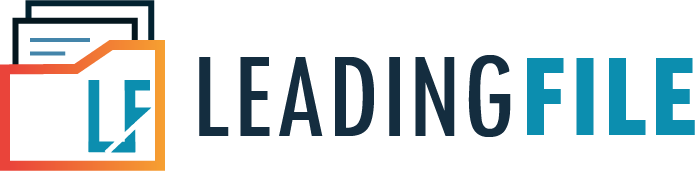GSTR-6 – Return Filing, Format, Eligibility – All You Should Know
- October 7, 2020
- Posted by: Editorial Team
- Category:
GSTR-6 Return Filing – What is it?
Under the Goods and Services Tax (GST) Act, 2017, GSTR-6 is a monthly return that is required to be filed by an Input Service Distributor (ISD) toward the distribution of input tax credit (ITC) among the goods/units, which contains details of ITC received by an Input Service Distributor and distribution of ITC. Even if there has been no business activity during a given month, the ISD must still file a Nil return.
Eligibility for Filing GSTR-6
Taxpayers who are registered as an Input Service Distributor (ISD) under GST are eligible for filing GSTR-6 return each month via the official GST portal.
There is no provision under GST for revising GSTR 6. Any errors made within the return can be corrected at the same time as filing GSTR 6 of the following month.
GSTR 6A is an robotically generated shape based at the details supplied with the aid of the suppliers of an Input Service Distributor in their GSTR-1. GSTR-6A is a read-best form. Any changes to be made in GSTR-6A need to be done whilst filing GSTR-6.
Note: You do not need to file GSTR-6A because the document is read-only.
You can view GSTR-6A by means of going to the Return Dashboard on the GST portal and clicking ‘PREPARE ONLINE’ on GSTR6A tile.
Due Date for GSTR-6 Return Filing
As per the GST Act, the due date for filing GSTR-6 is on the 13th of next month.
What are the Pre-Conditions for Filing GSTR-6?
The following are the pre-conditions for filing of GSTR-6:
- The receiver taxpayer must have to be registered ISD and they must have an active GSTIN or GST number.
- The receiver taxpayer should have valid login credentials (i.e., User ID and password).
- Receiver taxpayer should have valid and non-expired/ unrevoked Digital Signature Certificate (DSC which is mandatory for companies, LLPs and FLLPs).
- The receiver taxpayer should have a valid Aadhaar number with a mobile number, in case they want to use the E-Sign option.
- A receiver taxpayer should have with him an active mobile number which is indicated in his registration details furnished to GST Portal at the time of enrolment/ registration or amendment to registration details for signing through EVC.
- A receiver taxpayer will have an option to file Form GSTR-6 for canceled GSTINs for the period in which it was active.
- The due date to fill the Form GSTR-1 and GSTR 5 of the same tax period should have lapsed.
Important Things To Remember When Filing GSTR-6
An ISD, after adding, correcting or deleting the details in GSTR-6A, has to record GSTR-6. Hence, most of the information in GSTR-6 is auto-populated from the information that are approved in GSTR-6.
Below you can see various heads under which information required to be furnished:
- GSTIN – give GSTIN of the dealer for whom the return is being filed.
- Registered Person Name – The name of the taxpayer will be auto-populated.
- Input tax credit ITC received for distribution – Details in this section will be auto-populated. The section will include invoice wise details of all the inputs received which is distributed as ITC.
- Total ITC/Eligible ITC/ Ineligible ITC to be distributed for the tax period – This part shall contain the total of all the ITC of the Input Service Distributor segregated into the total amount of ITC, eligible ITC, and ineligible ITC.
- Distributing input tax credit reported in Table 4. The entire distribution of ITC is reported by the ISD in the return. On this basis, the dealer to whom the credit is distributed will be able to claim the ITC – Input Tax Credit.
- Amendments in the information furnished in earlier returns in Table No. 3 – If there is any mistake in the invoice details for inward supplies provided in the previous returns it can be corrected here. The details of changes to be made to invoices have to be entered here.
- ITC miss-matches and reclaims to be distributed in the tax period – Changes to the total ITC on account of mismatch or ITC reclaimed on rectification of mismatch can be done in this table.
- Distributing of ITC – input tax credit reported in Table No. 6 and 7 (plus/minus) – Changes and amendments to be made to the amount of credit distributed to dealers on account of details entered in Table 6 or 7 can be done here.
- Redistributing of ITC distributed to a wrong recipient (plus/minus) – Any incorrect distribution of ITC to the dealers in the previous returns can be entered on this table.
- Late Fees (if any) that is paid by the dealer has to be provided in this section.
- claiming a refund from electronic cash ledger – This will include details of the refund to be claimed from the electronic cash ledger.
Step-by-Step Guide For Filing GSTR-6 On GST Portal
The steps involved in filing GSTR-6 on the GST portal are given below:
Steps:
- On your desktop/laptop/tablet device, open a web browser and visit the official GST portal https://gst.gov.in.
- When on the website, click the Login button to access your GST Dashboard. Enter your username and password to sign in to the portal.
- After having successfully logged in, on the top menu, click Services, then click Returns and click again on Returns Dashboard. You will be automatically redirected to the File Returns page.
- On the File Returns page, choose the appropriate options from both Financial Year and Return Filing Period list-boxes, then click the Search button to proceed.
- Next, click the Prepare Online button under the Return for input service distributor GSTR6 tile.
- Scroll to the bottom of the page and click the Generate GSTR6 Summary button. A confirmation message will be displayed and the details will be populated automatically.
Note: This is an important step. Once you click on this button the details in GSTR-06A will be auto-populated in your GSTR-06. GSTR-06A is a document that contains all the details of your inputs filed by your suppliers in GSTR-1 and GSTR-05.
- Once the details are auto-populated, click on ‘3 – Input tax credit received for distribution’. You also have to be able to see a list of GSTIN of vendors from whom you have purchased supplies. Verify the details by going into each vendor by clicking their GSTIN.
There are five kinds of actions that may be taken here. These are given as follows:
(i) Modify Invoices brought by Supplier – This action needs to be taken when certain details provided on the invoice aren’t correct. Click the ‘Edit’ icon, make the required changes to the invoice details, then click the ‘SAVE’ button.
(ii) Accept Invoices added by Supplier – When the information as per your records fit with the information as furnished by your supplier, you may accept invoices. Select the checkbox next to each invoice and click the ‘ACCEPT’ button.
(iii) Reject Invoices added by Supplier – When all the details in the invoice appears to be incorrect as per your records, you could reject the invoice. Select the invoices by clicking on their checkboxes and click the ‘REJECT’ button.
(iv) Keep Pending Invoices added by Supplier – This action must be taken when you aren’t certain about some details on the invoice. Select the invoices and click the ‘PENDING’ button.
(v) Add missing invoice details not added by Supplier – In case some invoices were missed by means of your supplier, you may upload them by clicking the ‘ADD MISSING INVOICE DETAILS’ link. Entered all the required details or information and then click to ‘SAVE’ button/option
Note: These actions may be taken and modified any number of times before filing the return.
- The 6B – Debit Notes/Credit Notes Received tile contains the details of all the Debit and Credit Notes filed by your supplier. The action to be taken here is same as the above step such as Accept, Reject, Modify, Pending or Add Invoice in this step.
- 5, 8 – Distribution of input tax credit (ISD Invoices & ISD Credit notes)
It is one of the most vital steps in filing GSTR-6. Click the ‘Add Document’ button and enter details for the following:
- Eligibility of ITC: Whether the ITC being distributed is eligible or ineligible for credit
- Unit Type: Registered or unregistered unit
- GSTIN of the Registered recipient
- ISD Document Type: Invoice or Credit Note
- Invoice Number, Date of Invoice, Credit Note Number and Date (if applicable)
- Tax amount
After entering all the details, click the ‘SAVE’ button to proceed.
- 4 – Total ITC available and Eligible ITC/Ineligible ITC distributed:
On this page, click the ‘CALCULATE ITC’ button. This will display the total ITC, eligible ITC and Ineligible ITC.
- Preview and submit the return. Once the return is filed, the status of the return on ‘RETURN DASHBOARD’ will automatically get changed to ‘Filed’.
What Happens after Filing Form GSTR-6?
After having successfully filed Form GSTR-6:
- ARN is generated on successful submission of the Form GSTR-6 Return.
- An SMS and an e-mail are sent to the taxpayer on his/her registered mobile and e-mail address upon successful submission of Form GSTR-6.
- Once the Form is submitted after affixing DSC or E-sign or EVC as the case may be,
the Form is passed on to:
- The CBEC (Central Board of Excise and Customs – the central tax authority)
- Tax authority of jurisdictional State or UT
- If modifications or additions in Form GSTR-6, such details are auto-populated in Form GSTR-1/1A/5 of counterparty supplier taxpayers.
- ISD Ledger is updated.
What are the Methods of Signing Form GSTR-6?
You can file GSTR-6 using Digital Signature Certificate (DSC), Electronic Signature (E-Sign) or Electronic Verification Code (EVC) methods.
Can I Preview the Form GSTR-6 before Submitting?
Yes, you can preview the Form GSTR-6 before submitting it on the GST portal.
What Information can and cannot be Modified by a Taxpayer in an Invoice in GSTR-6?
A taxpayer can only modify the invoice and tax values in an invoice on Form GSTR-6. However, the Invoice Number cannot be modified by the taxpayer in an invoice in GSTR-6.