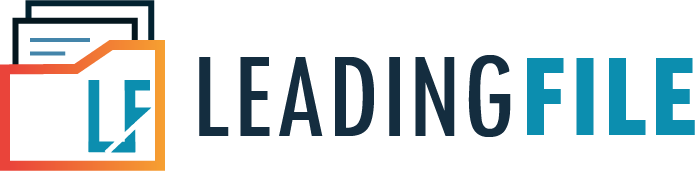How To File GSTR-9 On GST Portal – All You Need To Know
- October 6, 2020
- Posted by: Editorial Team
- Category:
GSTR-9 is an annual return that is mandated to be filed by taxpayers who are registered under the Goods and Services Tax (GST) regime. It is basically a summary of returns filed for the entire year that registered taxpayers declare on a monthly basis, such as in Forms GSTR-1, GSTR-2, and GSTR-3B, respectively. Form GSTR-9, being a consolidated annual return, contains crucial information such as details of outward taxable supplies, input tax credit (ITC), advances received, and much more. Furthermore, Form GSTR-9 is only a one-time process for annual return filing and all registered taxpayers must file their return without fail. In this post, we shall take a look at the procedure of filing the GSTR-9 annual return online via the GST portal.
Who are Eligible for Filing GSTR-9?
The GST portal provides facilities to registered taxpayers to file GSTR-9. All normal taxpayers (together with SEZ units and SEZ developers) are required to file an annual return in Form GSTR-9 no matter the turnover of the person and/or business entity.
A taxpayer must report the subsequent information for the financial year in the annual return listed as under:
- Outward supplies
- Inward supplies
- Taxes paid
- Refund claimed
- Demand raised
- Input tax credit score availed and utilized
There can be three cases in which a taxpayer is needed to file GSTR-9 for a financial year:
- A registered taxpayer who is a normal taxpayer, inclusive of SEZ (Special Economic Zone) units and SEZ developers.
- A composition taxpayer who opted out of the scheme in the middle of the year and continues to be registered under GST.
- A taxpayer who transitioned from VAT to GST in the first financial year of GST. implementation.
Persons and/or Businesses that are Exempt from Filing GSTR-9
Given below is a list of persons and/or business entities who are excluded from filing GSTR-9.
- Input Service Distributor (ISD)
- E-commerce Operator
- Casual taxable person
- Non-resident taxable person
- Suppliers of OIDAR services
At the 37th GST Council meeting headed by the present Finance Minister of India, Nirmala Sitharaman, it was decided that small taxpayers may not file GSTR-9 annual return. Small taxpayers are persons whose annual turnover is up to INR 2 crores. However, it is far applicable best to the financial year (FY) 2017-18 and 2018-19. Thus, the types of taxpayers listed above may or may not file the GSTR-9 annual return for the said duration.
It is further clarified through Circular No. 124/2019 dated 18 November 2019 that, if the taxpayer chooses to file GSTR-9 for the period mentioned above, then he/she must have it filed before the due date. The GST portal will not permit filing this return past the due date. Also, the return will be deemed to be filed, in case if it is not filed on or before the due date with regard to the above notification.
Due Date for Filing GSTR-9
GSTR-9 annual return have to be filed on or before 31st December, following the end of such financial year. The due date for submitting GSTR-9 for FY 2017-18 is extended till 31st January 2020. Further, the due date for submitting GSTR-9 annual return for FY 2018-19 is 31st March 2020.
In case the taxpayer is unable to file his/her GSTR-9 annual return on or before the said due date, then a late fee will be levied to the taxpayer for filing his/her annual return post due date.
Step-by-Step Guide On How To File GSTR-9 Online On The GST Portal
Now that you have learnt about GSTR-9 annual return filing, let us proceed with the steps involved in the filing of GSTR-9 online on the GST portal.
Steps:
- Open a web browser on your desktop/laptop or tablet device and visit the official GST portal https://gst.gov.in.
- Once you are on the GST portal, click the Login button. Enter your username and password to login to your Dashboard on the website.
- Now, at the top menu, look for and click on the Services tab, then click Returns and click again on Annual Return. You will be automatically redirected to the Annual Return page, where you can file your annual returns with convenience.
- At the File Annual Returns page, select the appropriate duration from the Financial Year list box and click the Search button to proceed.
Note: In this step, a message will be displayed on your screen, showing details of the steps to be performed for Online/Offline filing of GSTR-9. Click the Prepare Online button at the message prompt to proceed. The due date will also be mentioned here.
- After having selected the correct financial year for your annual return filing, you will be asked to make a selection from the questionnaire given below:
Answer choose between a Nil return or an annual return with data.
Choose if you would like to file Nil return for the financial year by clicking Yes or No.
Select ‘Yes’ only if all the below criteria are satisfied.
- No outward supply
- There is no receipt of goods/services
- No other liability to report
- Not claimed any credit
- No refund claimed
- No demand order received
- Late fees not required to be paid
Here, if you choose ‘Yes’ to file a Nil return, the click the Next button to proceed with Compute Liabilities and file a Nil GSTR-9.
However, if you choose ‘No’ to file a Nil return, then click the Next button. The GSTR-9 Annual Return for normal taxpayers page will be displayed that will contain various tiles for which details must be filled.
Click on all three tabs to download:
- GSTR-9 System Computed Summary
- GSTR-1 Summary
- GSTR-3B Summary
The downloaded summaries will help the taxpayers with the details to be provided in various tiles of GSTR-9.
- Now, in the Inward and Outward Supplies page, you will be asked to enter necessary details in various tables for the financial year:
Table 4(N). Details of advances, inward and outward supplies made during the financial year on which tax is payable.
(a) Click on the tile. The details will be populated automatically, based on the information that the taxpayer has provided in Forms GSTR-1 and GSTR-3B, respectively.
(b) Next, edit the cells or enter the tax values. If the details provided is more or less than 20% of what was auto-populated by the system, the respective cells will be highlighted and a confirmation message will be displayed, prompting the taxpayer whether he/she agrees to proceed.
(c) Click the Yes button to accept the details and proceed.
(d) Again, a confirmation message Save request is accepted successfully will appear on the taxpayer’s screen.
(e) Now, go back to your GSTR-9 Dashboard. Table 4(N) will be updated.
In the same manner, follow the steps given above to fill the required information for the rest of the tables listed below:
- Table 5(M) – Details of outward supplies made during the financial year on which tax is not payable.
- Table 6(O) – ITC availed details during the financial year.
- Table 7(I) – Details of ITC reversed and ineligible ITC for the financial year.
- Table 8(A) – Other ITC-related information.
- Table 9 – Details of tax paid as declared in returns filed during the financial year.
- Tables 10, 11, 12, and 13 – Details of previous financial year’s transactions reported in the next financial year.
- Tables 10 and 11 – Differential tax paid on account of declaration.
- Table 15 – Particulars of Demands and Refunds.
- Table 16 – supplies that are received from composition taxpayers, deemed supply by job worker and goods sent on approval basis.
- Table 17 – HSN wise summary of Outward Supplies
- Table 18 – HSN wise summary of Inward Supplies
Note: Taxpayers are allowed to make changes to the auto-populated details, which include the details flowing in from GSTR-1 and GSTR-3B, respectively, except for details in Tables 6(O), 8(A) and 9.
- Next is the Preview draft GSTR-9 in Excel or PDF format. Taxpayers can preview Form GSTR-9 in either Excel or PDF format only.
(a) To preview Form GSTR-9 in PDF format, follow the steps given as under:
(i) Click Preview GSTR-9 (PDF) on the GSTR-9 Dashboard.
(ii) A draft will be downloaded on the review of the same. If the taxpayer somewhere realize that any changes are required to be made, then the same can be performed by making changes to GSTR-9 online and then regenerate the draft.
(b) Similarly, to preview Form GSTR-9 in Excel format, follow the steps given as under:
(i) Click Preview GSTR-9 (Excel) on the GSTR-9 Dashboard.
(ii) A draft will be downloaded and a link will be displayed.
(iii) Click the link given to download the Zip file and the Excel file of GSTR-9 summary can be extracted from the Zip file that was downloaded.
(iv) Upon review of the draft, if the taxpayer feels that any changes are required, then the same can be performed by making changes to GSTR-9 online and then regenerate the draft.
- The next step is to compute liabilities and late fees. On clicking Compute Liabilities, the GST portal will start processing all the details that were provided in various tables. Also, it calculates late fees, if there is a delay in filing the return.
After some time, a confirmation message will be displayed to the taxpayer to proceed with the return filing. The taxpayer can make the investment and payment from the funds that are available in the electronic cash ledger. In case, the funds are low in the cash ledger, the additional payment can be made via Netbanking (internet banking), over-the-counter (OTC), or NEFT/RTGS transfer (via internet banking) by creating an additional payment “challan”.
Note: GSTR-9 could not be filed until the late fee, if applicable, is paid off.
A taxpayer should again preview the draft GSTR-9 in PDF/Excel format by following the same steps as mentioned in Step 7 above. Reviewing the file again is a must because it will now reflect the details of late fees paid and payable.
- In this step, taxpayers can proceed with the filing of GSTR-9 return. To accomplish this, follow the steps given as under:
(i) Tick the check box for Declaration, then select Authorised Signatory.
(ii) Click File GSTR-9.
(iii) A page for submitting application will be displayed with two options for filing:
- File with DSC: Taxpayer is required to browse and select the certificate, then sign and submit.
- File with EVC: An OTP will be sent to the registered e-mail ID and mobile number. Validate the OTP. Upon successful validation, the status of the return changes to ‘Filed’.
Note: In case, the facts are processed with any blunders the taxpayer will acquire a warning message which may be resolved by using re-traveling the form and making corrections in tables reflecting the errors.
The taxpayer could make any extra payment via Form DRC-03, if any. The link will be displayed upon successful submission of the return.
After filling the annual return is filed, an ARN is generated. The taxpayer gets an affirmation message through SMS and e-mail for the successful filing of the return. GSTR-9 can not be revised after filing. There is no possible way of rectifying any errors made in the annual return.